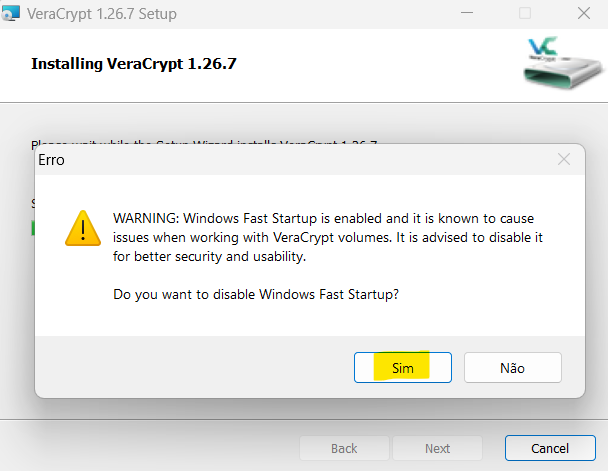Encriptação com VeraCrypt
Contexto
Pretendemos ter um local encriptado onde colocar ficheiros sensíveis.
Solução
Vamos usar VeraCrypt para tal.
Descarregar e Instalar, seguindo as instruções do instalador e desabilitando o Windows Fast Startup:
1. **Download and Install VeraCrypt:**
- Visit the VeraCrypt website.
- Download the installer for your operating system.
- Run the installer and follow the on-screen instructions.
2.Create a New Volume**
- Open VeraCrypt.
- Click "Create Volume."
- Select "Create an encrypted file container" and click "Next."
3. **Volume Type:**
- Choose "Standard VeraCrypt volume" and click "Next."
4. **Volume Location:**
- Click "Select File."
- Choose a location and name for your container file, then click "Save."
- Click "Next."
5. **Encryption Options:**
- Choose your preferred encryption and hash algorithms (default options are usually fine).
- Click "Next."
6. **Volume Size:**
- Enter the desired size for your volume.
- Click "Next."
7. **Password:**
- Enter and confirm a strong password.
- Click "Next."
8. **Filesystem Format:**
- Choose the filesystem type (FAT, NTFS, etc.).
- Move your mouse randomly within the window to generate entropy.
- Click "Format."
9. **Mount the Volume:**
- Click "Select File" and choose your container file.
- Select a drive letter from the list.
- Click "Mount."
- Enter your password and click "OK."
10. **Use the Volume:**
- The volume will appear as a new drive on your system.
- You can now store files in this encrypted volume.
11. **Dismount the Volume:**
- In VeraCrypt, select the mounted volume.
- Click "Dismount."
12. **Accessing the Volume Again:**
- Open VeraCrypt.
- Select the drive letter.
- Click "Select File" and choose your container file.
- Click "Mount" and enter your password.
That's it! You now have a secure, encrypted volume for storing sensitive data.